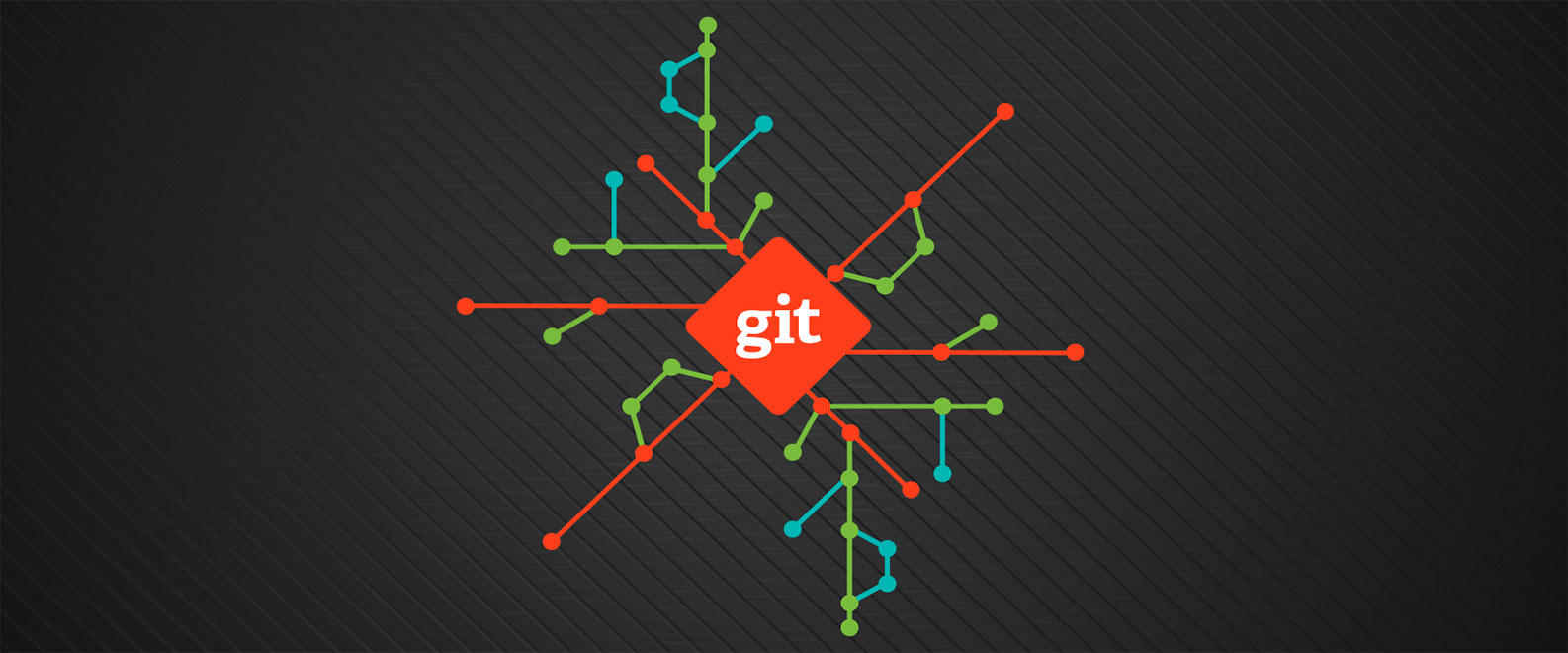
Project Creators
Project creators on Education Ecosystem now have the ability to save project files as a Git repositories related to their projects via the internal Gitlab instance.
- You can activate the Git repo on the project editing page.
2) A Git repo will be created and you’ll see the Git helper button on the project page where you will have the option to clone the project or open the Gitlab repo page.
3) You can clone the repo locally with a standard Git command: git clone <your repo url>
4) In order to push commits to the repo you must add your public SSH key to Gitlab. Check this guide on how to create SSH keys. Add your key on the settings page here.
5) Another way to authenticate is with a personal access token. Just generate one on this page and then use it as your password.
6) It will then be possible for you to push commits to the remote Git repo. For example, to test access you can add a new file to the local repo and then push it to remote:
touch test_file.txt
git add test_file.txt
git commit -m “test commit”
git push origin
7) For a more detailed reference on Git SCM please refer to the docs section of the official website where you can find resources in both text and video formats.
Also, check out this video that explains in details how to use Education Ecosystem Git
GIT FOR VIEWERS
Viewers on Education Ecosystem can now access project files via the Git repo.
- You can clone a project to play with the code locally or browse files on the Gitlab repo page.
- If a project has related repo you’ll see a Git helper button on its page where you’ll get links to clone the project, or to open the project page in the Education Ecosystem Gitlab instance.
- You can clone the repo locally with a standard Git command: git clone <your repo url>







