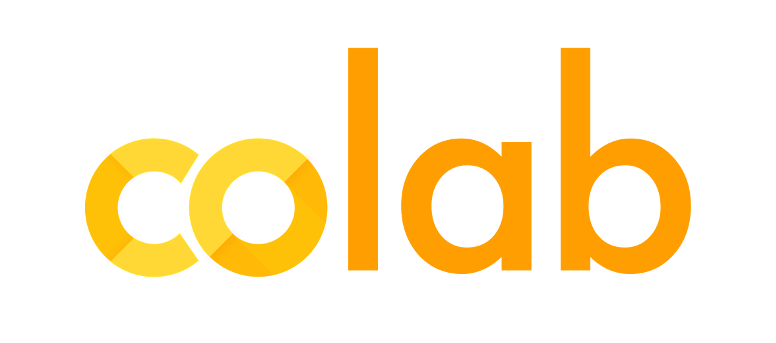
Introduction
You will quickly learn and use Google Colab if you know and have used Jupyter notebook before. Colab is basically a free Jupyter notebook environment running wholly in the cloud. Most importantly, Colab does not require a setup, plus the notebooks that you will create can be simultaneously edited by your team members – in a similar manner you edit documents in Google Docs. The greatest advantage is that Colab supports most popular machine learning libraries which can be easily loaded in your notebook.
What Colab Offers You?
As a developer, you can perform the following using Google Colab;
- Write and execute code in Python
- Create/Upload/Share notebooks
- Import/Save notebooks from/to Google Drive
- Import/Publish notebooks from GitHub
- Import external datasets
- Integrate PyTorch, TensorFlow, Keras, OpenCV
- Free Cloud service with free GPU
How do you use Colab?
To use Colaboratory, you must have a Google account and then access Colaboratory using your account. Otherwise, most of the Colaboratory features won’t work.
As with Jupyter Notebook, you can use Colaboratory to perform specific tasks in a cell-oriented paradigm. If you’ve used Jupyter Notebook before, you notice a strong resemblance between Notebook and Colaboratory. Of course, you also want to perform other sorts of tasks, such as creating various cell types and using them to create notebooks that look like those you create with Notebook.
Getting Google Colab Ready to Use
Creating Folder on Google Drive
Since Colab is working on your own Google Drive, you first need to specify the folder you’ll work in. Give the folder a name on your Google Drive. You can use a name or choose the default Colab Notebooks folder instead of the named folder.
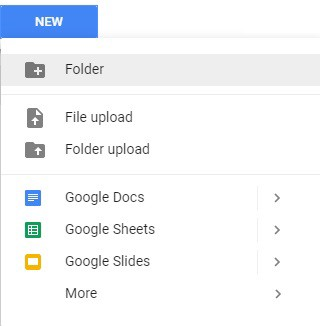
Creating New Colab Notebook
Create a new notebook by Right click > More > Colaboratory
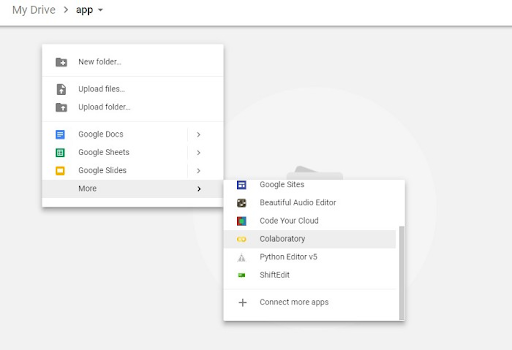
Rename notebook by means of clicking the file name.
Why Should You Use Google Colab?
Some reasons why you want to opt to use Colab over plain Jupyter Notebook include;
- Pre-installed Libraries
- Saved on the Cloud
- Collaboration
- Free GPU and TPU Use
Let us now look at each of these reasons.
Pre-Installed Libraries
Anaconda distribution of Jupyter Notebook is shipped with several pre-installed data libraries, such as NumPy, Pandas, Matplotlib. Colab, on the other hand, provides more pre-installed machine learning libraries including Keras, PyTorch, TensorFlow.
Saved on the Cloud
When you opt to use a plain Jupyter notebook as your development environment, everything is saved in your local machine. If you are cautious about privacy, this may be a preferred feature for you. However, if you want your notebooks to be accessible to you from any device with a simple Google log-in, then Google Colab is the way to go. All of your Google Colab notebooks are saved under your Google Drive account, just like your Google Docs and Google Sheets files.
Collaboration
The other great feature that Google Colab offers is the collaboration feature. If you are working with multiple developers on a project, it is great to use Google Colab notebook. Just like collaborating on a Google Docs document, you can co-code with multiple developers using a Google Colab notebook. Besides, you can also share your completed work with other developers.
Free GPU and TPU Use
It is an absolute no brainer to choose Google Colab instead of a local Jupyter notebook. Google Research lets you use their dedicated GPUs and TPUs for your personal machine learning projects. For some projects, the GPU and TPU acceleration make a huge difference even for some small projects. Besides, since it uses Google resources, the neural network optimization operations do not mess with your processors, and your cooling fan will not go crazy.
Wrapping Up
Google Colab is a specialized version of the Jupyter Notebook. It runs on the cloud and offers free computing resources. The relationship between iPython, Jupyter Notebook, and Google Colab is shown below;








