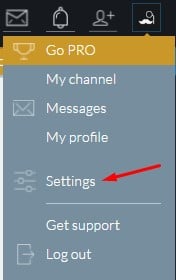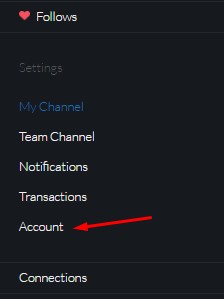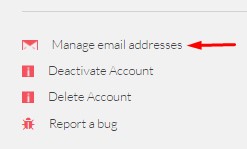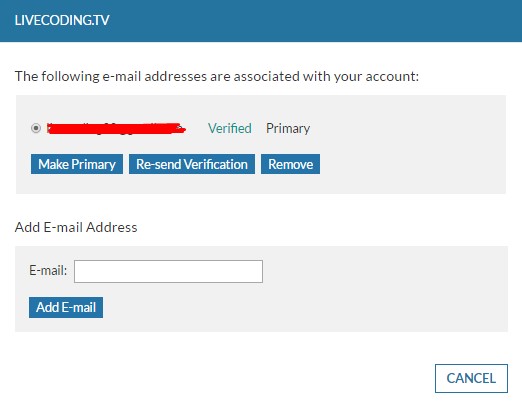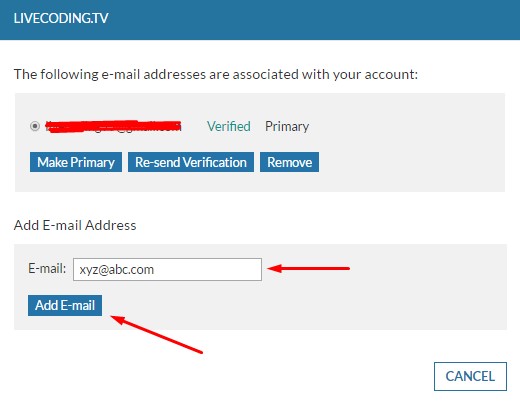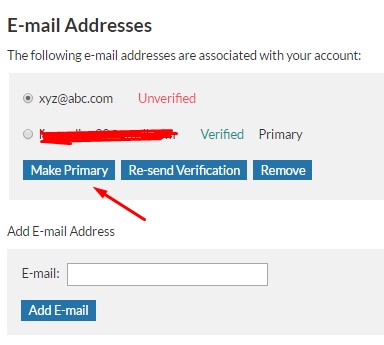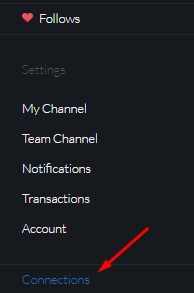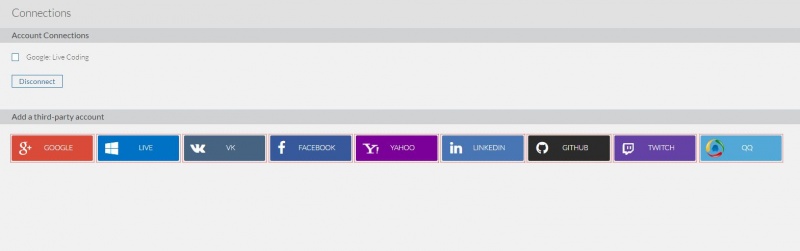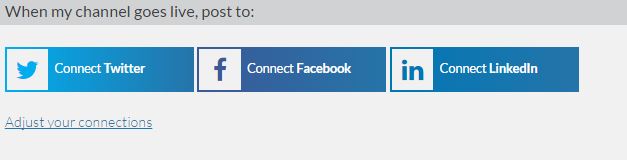Wondering how to change your email address on Livecoding.tv? or how to add social media connections?
In this guide, we will also both the questions, one by one.
But before we start with the guide, let’s discuss the ideas briefly.
Changing email address: Changing email address can be done for many reasons such as security reasons, moving to a new email address, separating work emails from personal emails, etc. There can be many reasons to change email address so don’t worry if it is not mentioned here.
Adding more social connections: Connecting more social connections on Livecoding.tv will only benefit you. First, you will be able to automatically broadcast when you go live on Livecoding.tv. Second, you can connect to more people from your profile page.
Changing Email address
Step 1: Login to your Livecoding.tv account using the login page.
Step 2: Now, move to the top right corner of the homepage and hover the mouse over your profile picture. Once, you are there; you will see a drop down menu appear. Click on “Settings” as shown below.
Step 3: After clicking on the “Settings”, you will be redirected to your channel settings page.
Step 4: Now, you need to use the left-side menu and click on “Account”.
Step 5: Once you are in the Account section, scroll down under “Security”, and you will find “Manage email address.” Click on it to proceed further.
Step 6: After clicking on the “manage email address” option, a new window will popup.
As you can see from the image above you can add a new E-mail address, remove an existing email, make a primary email and also re-send verification to a particular email.
Step 7: If you want to change your E-mail address, proceed by adding a new E-mail address as shown below.
To add the new E-mail address, click on the “Add E-mail” button.
Step 8: Once added, verify your email by checking your email inbox.
Step 9: After it is verified, select the email, and click on “Make Primary” button.
Note: The above image shows the newly added email as “Unverified”. To make the new email address primary, you first need to verify it.
Congratulations, you have successfully changed your E-mail Address.
Add More Social Connections
Step 1: Login to your Livecoding.tv account using the login page.
Step 2: Now, move to the top right corner of the homepage and hover the mouse over your profile picture. Once, you are there; you will see a drop down menu appear. Click on “Settings” as shown below.
Step 3: After clicking on the “Settings” button, you will be redirected to your channel settings page.
Step 4: Now, you need to use the left-side menu and click on “Connections”.
Step 5: After clicking on connections, you will see the current “Account Connections” and also see the option to add third-party accounts. At the time of writing, Livecoding.tv supports connections with the below mentioned third-party accounts.
- Google+
- Microsoft Live
- VK
- Yahoo
- GitHub
- Twitch
Click on any of the 3rd party accounts and connect it with your Livecoding.tv account. Right now, Livecoding.tv only supports three platforms for auto posting (when your channel goes live). They are Facebook, Twitter, and Linkedin.
And that’s it!
We hope you found the tutorial useful. If you still have any question, don’t forget to use the comment section! You can also contact us at [email protected].