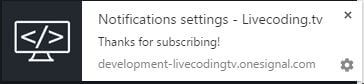With the release of Livecoding.tv v2.5, many of you would be wondering how to get stream push notifications on your desktop and mobile. If you are still confused on how to get them activated, don’t worry, we will go through the simple process of enabling them.
Step 1: Login to your account
The first step is to login into your account using social login option or entering the username/password combination you used when registering the account on Livecoding.tv.
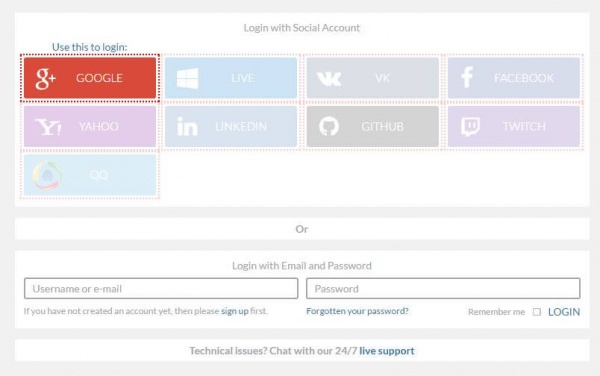
Step 2: Move to the right hand corner of the window and move your mouse over your profile picture. Once there, use the drop down menu to open up the settings window.
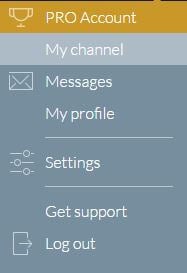
Step 3: Now, you need to click on the notifications menu option under settings. Check the image to understand where to find it.

Step 4: Once in the “notification sections”, scroll down, and you will find a section for push notifications.
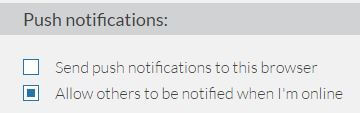
Step 5: Select the “send push notifications to this browser” checkbox. Once done, a new window will popup, asking you to enable push notifications for Livecoding.tv website.
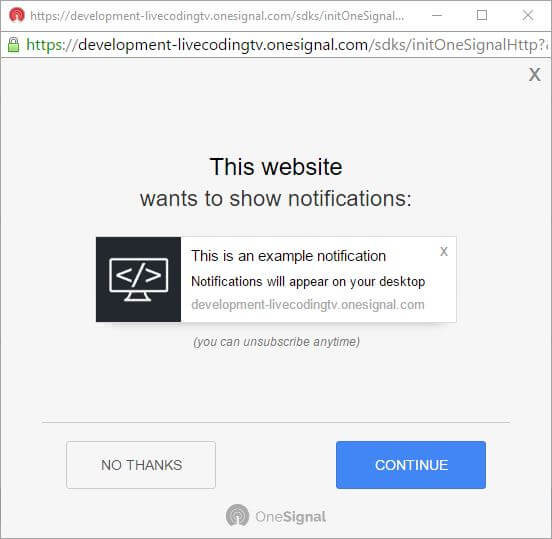
Step 6: Press “Continue” button to proceed. After clicking the Continue button, a small popup will appear at the top left. Click on “Allow” to enable push notifications for Livecoding.tv platform.
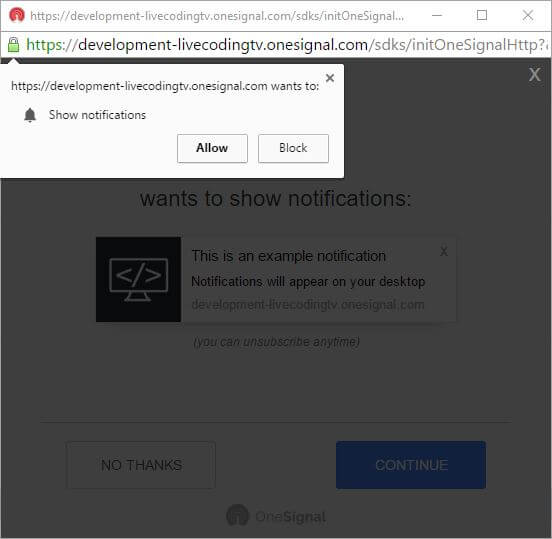
Congratulations, you have successfully enabled stream push notifications on desktop and mobile for Livecoding.tv.