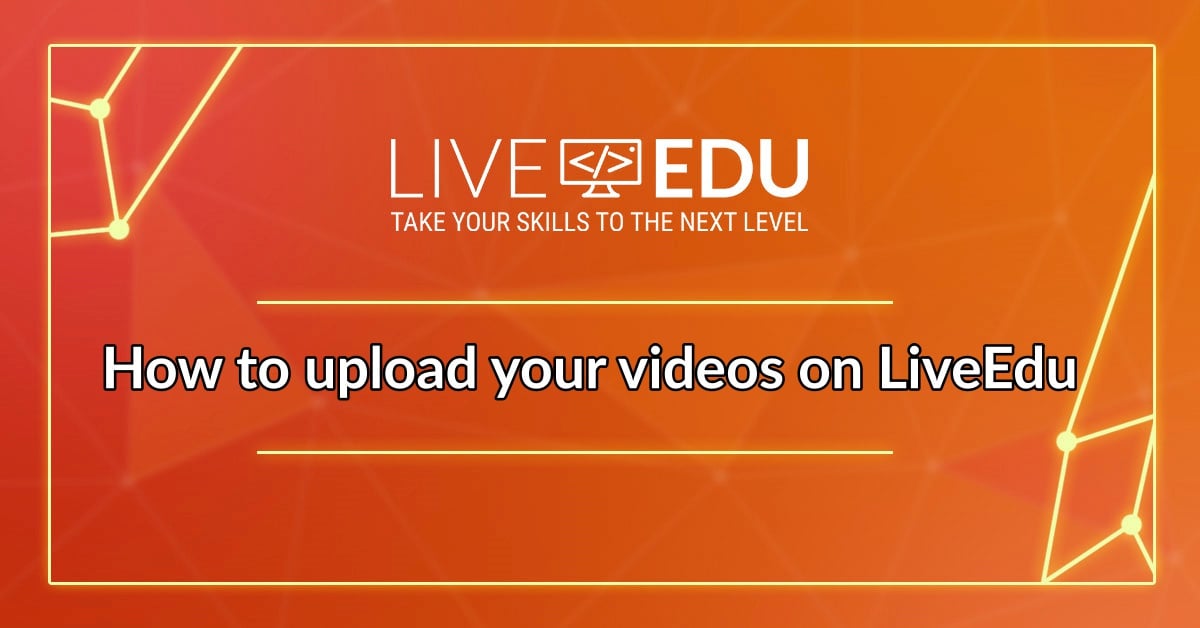
Record and Convert your videos
To make sure that we get your videos uploaded from the first try, please follow this guide for your rendering settings:
-
- Make sure to save videos in FullHD (1080p), if you were recording in HD (720p) then proceed with the same settings for rendering.
-
- Video bitrate: 4000 Kb/s — 8000 Kb/s (it will be converted to 2500 Kb/s our internal format, to prevent quality losses it’s better to have high bitrate file at input).
-
- VideoCodec: H.264
- AudioCodec: AAC 128-192 Kb/s (it will be converted too
- Ensure you edit your video to remove clips that are not necessary for your project. You can find a list of free post-production tools here: https://obsproject.com/forum/resources/post-production-tools-you-can-use.234/
FFMpeg convertor supports most famous containers: mp4, avi, mkv (Matroska), but we need to stick with mp4 as its most compatible.
If you don’t have video convertor software yet we’d recommend purchasing this one:
http://www.xilisoft.com/video-converter.html
It has simple UI, where you can simply pre-encode and cut the video to “Youtube_1080p” preset, and it will be compatible.
Or you can search for a free alternative: https://www.techradar.com/news/the-best-free-video-converter
However, if do rendering in software of your choice, make sure to have same settings as mentioned above.
Upload your video
After you’re done with converting your video next step will be uploading and sharing it with your project manager. Go to Education Ecosystem Upload Portal and follow this instructions on how to upload your videos. After videos are uploaded on the portal let your content creation manager know so he can review and push videos to the site.
Another possibility is to send videos to content creation manager to upload for you – just create a folder and generate a shareable link to it on Google Drive, Dropbox, Mega or WeTransfer.
It might take up to several days before your videos go live. Make sure to make the project where you want these videos to be uploaded active. Otherwise, they will be added to your current active project. While your videos are being processed – don’t waste your time on waiting, start working on new projects, in that way by the time when videos of project #1 go live you’ll have another project ready to be uploaded!
If you’re going to stream your project instead of recording videos, follow this guide to set yourself up.
Set your streaming settings to full HD (1920×1080) or HD (depending on the resolution of your screen), increase volume and set the bitrate to 1600 to avoid possible lags during the stream. Before your first stream tell us 2 days prior to your first streaming session so we could add you to the schedule on the website, and also project manager will schedule a test stream with you to make sure everything is ok with your settings.
If you have any questions, don’t hesitate to ask your category project manager in our slack or Skype and good luck with your projects!







