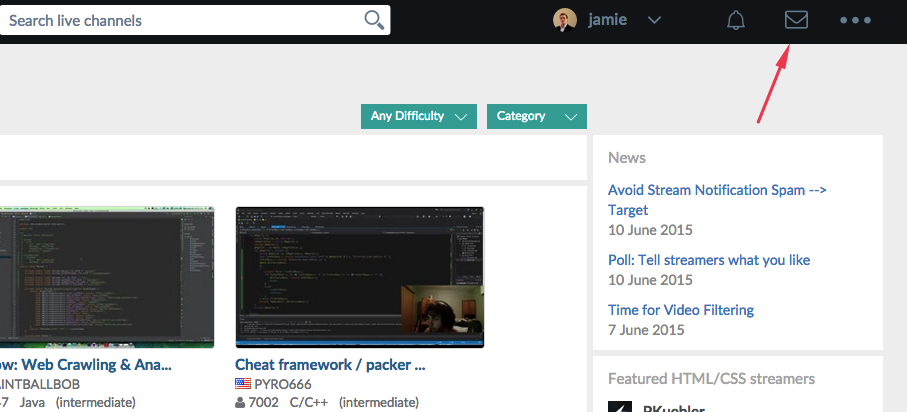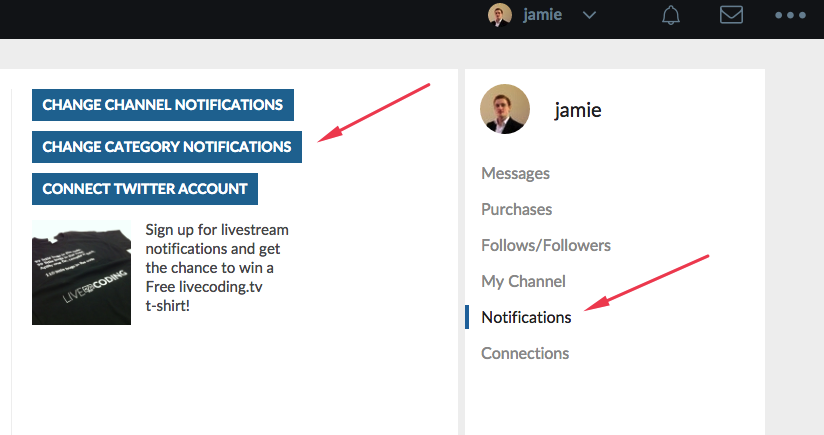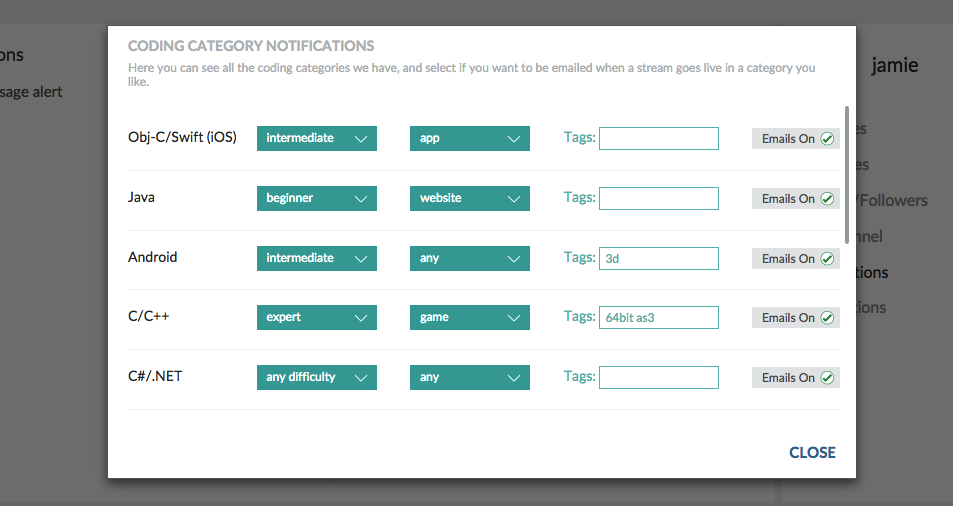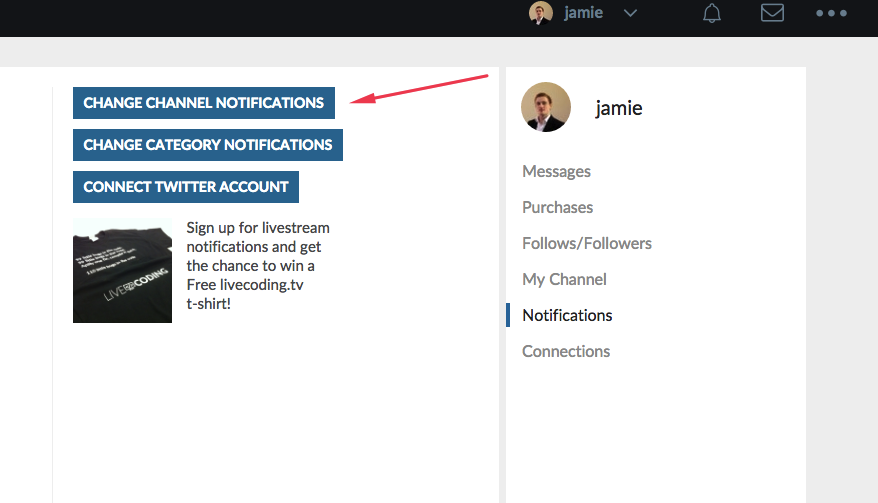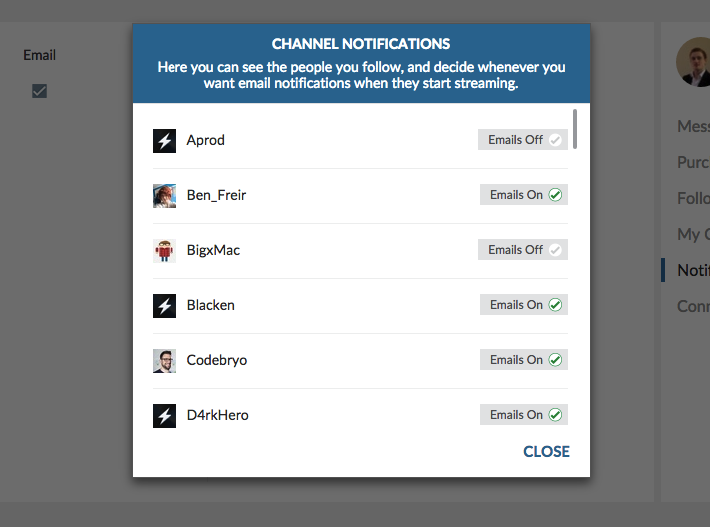When we first launched notifications on Livecoding.tv not long ago, our goal was to make it easier for viewers to discover streams and follow their favorite streamers.
However, as some of you may have noticed the first version of this system was a little over enthusiastic in sending out email notifications. When we turned on notifications for the first time, a number of people got rather a lot more notifications than they would like, thank you very much.
If you were one of those people, we apologize.
Now though, we have released the second version of our notification system – a major update and a major improvement over the first version (hopefully!)
With this update – notifications are a lot more targeted to your preferences. Now, you should get way fewer notifications, and the ones you get should be exactly what you are interested in.
The way it works is this, if you follow someone, you still get a notification when they go live, by default, and this can be changed on a per follower basis in your notification settings.
For the category notifications you can still subscribe to a whole category. But what about if I am only interested in something more specific, like Obj-C Games or Beginner Python streams, for example? Now you can get really really specific with your interests, and get notifications ONLY for streams that match those interests. So go ahead – whatever you are interested in, you can get as specific as you like, and get notified for only those streams.
In order to get this new system running in your account you need to go to your dashboard and update your notification preferences, and in case you have forgotten how, we have written a short walk through of the options, below.
Category Notifications
Step 1.
Go to your dashboard.
Step 2
Go to notifications tab.
Step 3
Choose your exact stream preference by coding category, difficulty level, product type and even by tag!
Channel Notifications
Step 1.
To receive a notification when a specific streamer goes live, simply hit ‘follow’ on their channel.
Step 2.
If you lose track of who you are following and want to stop getting an email from that person, repeat steps 1 and 2 above, but this time open the Channel Notifications popup
Step 3.
Change who you get emails from by clicking the emails button on the right
That’s it! We hope you enjoy this new notification system, please let us know your feedback and requests on the Roadmap.