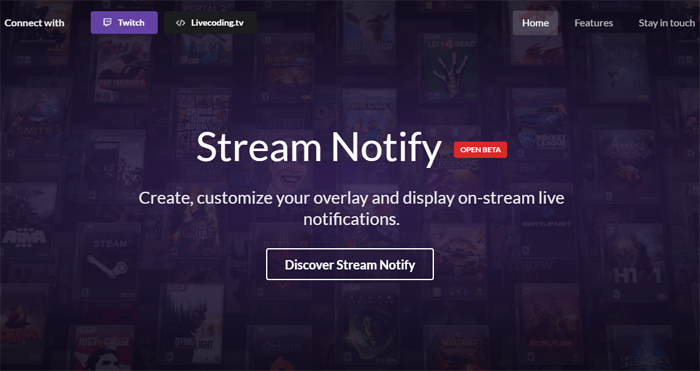
To use Stream Notify, you will need to have:
- Streaming Software. We do recommend you to use Open Broadcast Software (OBS)
- CLR Browser Source Plugin
Next, login on Livecoding.tv and go to https://www.streamnotify.com page, click on Livecoding.tv button

Then confirm authorization of Stream Notify App
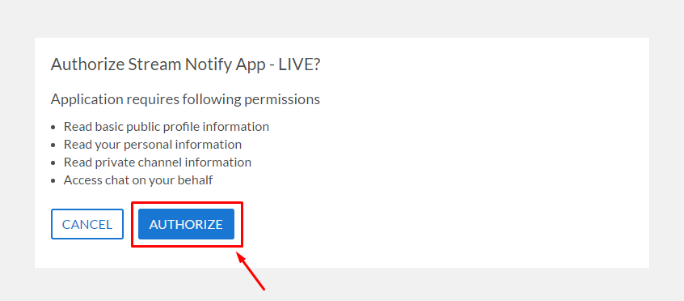
Click on Dashboard
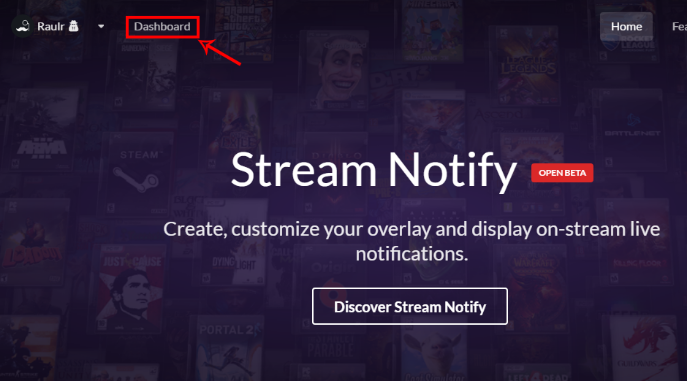
Go to one of your overlay. (e.g. Default overlay)
Position your widgets by dragging them and configure them by clicking on their icon.
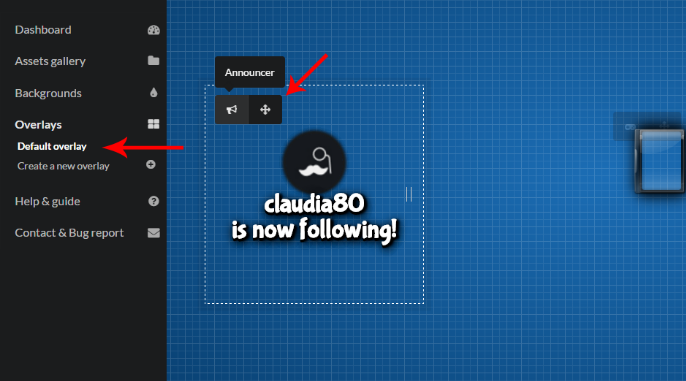
After you’re done with customizing, on the top right of the screen, click on “copy the overlay link”. Do not share the link as it contains an access key.
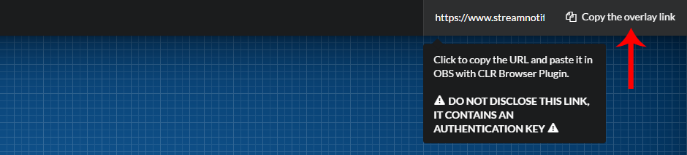
Now start Open Broadcast Software and create a new Browser Source, selection CLR Browser as your Source. Right click > Add > CLR Browser
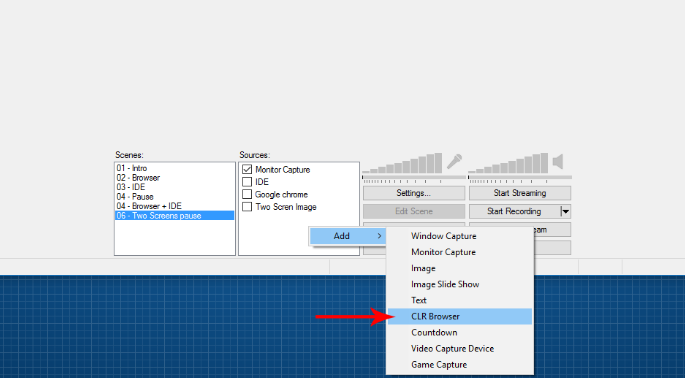
Paste overlay link and configure the source.
URL: Paste your overlay link
Resolution: your monitor resolution
FPS: We recommend you to use same as in OBS->Settings->Video->FPS
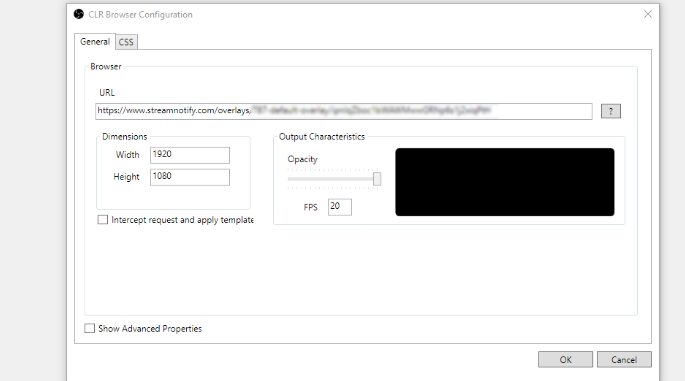
Go to your Stream Notify Dashboard to monitor your stream activity, and start Broadcasting.







