HTML5 streaming on mobile and desktop has been part of Livecoding.tv from v2.4 release. With many users still confused on how to enable HTML5 live streaming and video playback, we will go through a simple guide on how to enable HTML5 on Livecoding.tv.
If you already have Adobe Flash disabled, check out HTML5 broadcasting on Livecoding.tv now!
Note: By default, we try to utilize HTML5 for streaming purposes. If your browser has Adobe Flash enabled, then the broadcasts use Adobe Flash instead of HTML5. Disabling Adobe Flash can do the trick, and enable our website to render videos/broadcasts in HTML5.
Let’s move on to enable HTML5 for the four major browsers in the market, Microsoft Edge, Firefox, Chrome, and Internet Explorer.
Google Chrome
Step 1: Enabling HTML5 in Google Chrome is easy. All you need to do is type in “chrome://plugins/” in the URL bar.
Once done, you will see a plugin page.
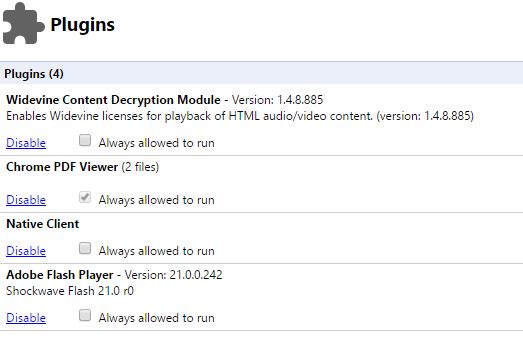
All the plugins are listed here
Step 2: Click on the disable button on Adobe Flash Player.
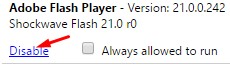
Click on Disable
Step 3: Now enjoy livestreams and videos in HTML5 glory.
Firefox
Step 1: Disabling Flash player in Firefox is easy. All, you need to do is open up the Firefox top right menu (three horizontal lines) and then go to Add-ons.
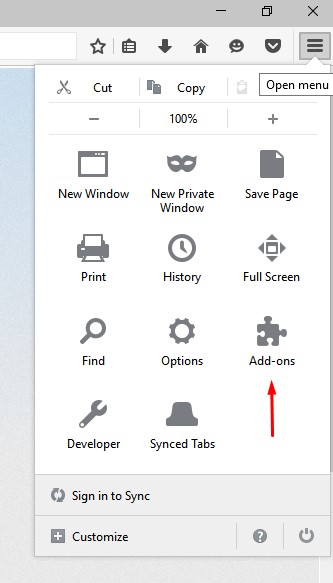
Firefox Menu
Step 2: Now click on “Plugins” on the left menu.

Click on Plugins
Step 3: You will see “Shockwave Flash” listed there. Click on the right drop-down menu and choose “never activate”.
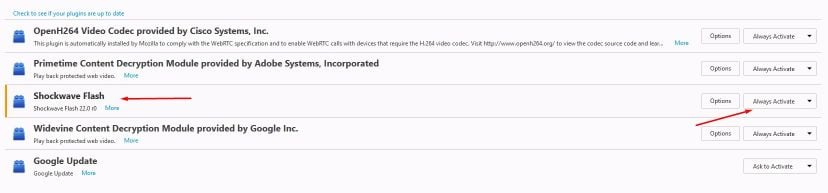
Disable Shockwave Flash
Step 4: Enjoy Livecoding.tv using HTML5!
Internet Explorer
Step 1: Go to “Tools” from the main menu.
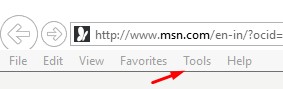
Internet Explorer Menu
Step 2: Next, you need to open “Manage Add-ons”.
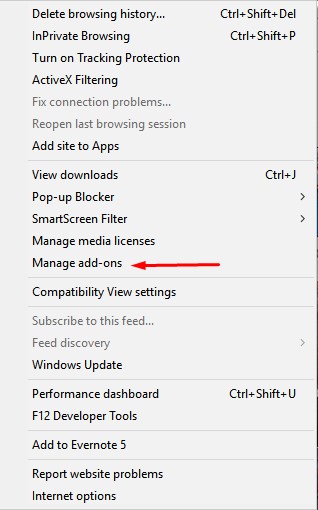
Click on “Manage add-ons”
Step 3: Click on “Toolbars and Extensions” on the left section of the popup window.
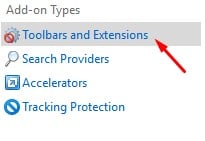
Add-on Types
Step 4: Disable “Adobe Flash” by pressing right-click and then choosing “disable” option.
Step 5: Enjoy pure HTML5 broadcasts on Livecoding.tv.
Microsoft Edge
Step 1: Open the top-right corner menu by click on the three dots.
Step 2: Select the option, “Settings” and the same section will be populated with new options.
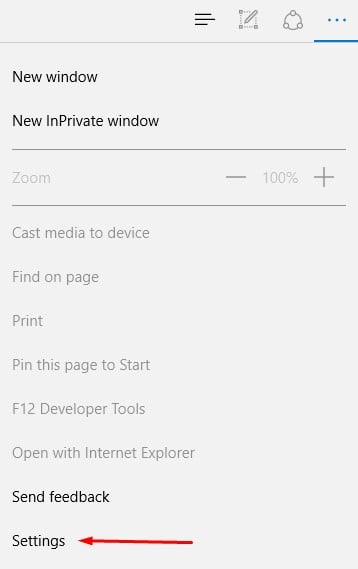
Edge menu
Step 3: Choose “Advanced Settings”.
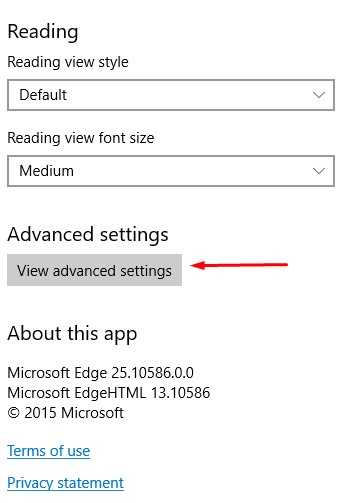
Click on Vide Advanced Settings
Step 4: Turn Off the “Use Adobe Flash Player” option.
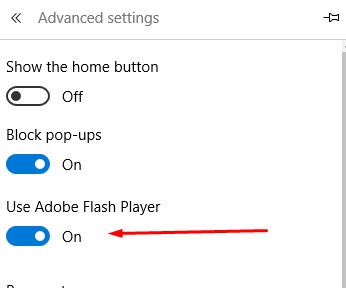
Bye Bye Adobe Flash Player
Step 5: Enjoy Livecoding.tv HTML5 streams.
Are you using a different browser? Check out the particular official browser docs and you will find out how to disable adobe flash.
Still stuck? Use the comment section below or contact us at [email protected]








