IDE on the Cloud – AWS Cloud9
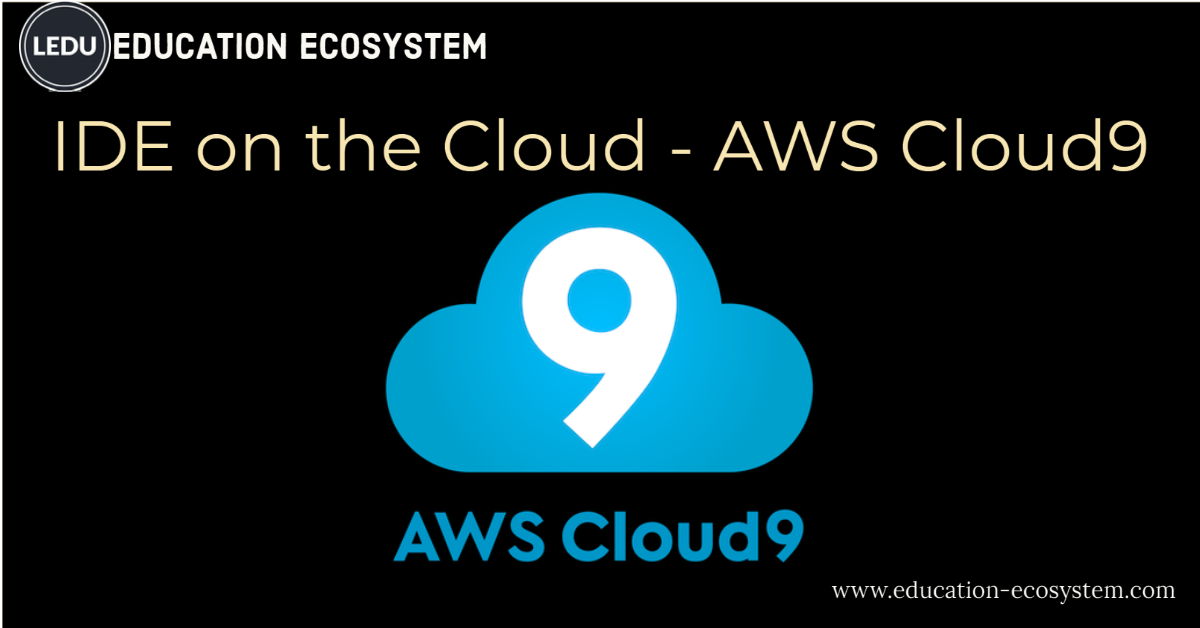
Introduction
Cloud9 provides a development environment in the cloud. Cloud9 enables developers to get started with coding immediately with pre-setup environments called workspaces, collaborate with their peers with collaborative coding features, and build web apps with features like live preview and browser compatibility testing. It supports more than 40 languages, with top class support for PHP, Ruby, Python, Node.js, and Go Language.
How Does AWS Cloud9 Work?
The AWS Cloud9 IDE, running in a web browser on your local computer, interacts with your AWS Cloud9 environment. A computing resource, for example an Amazon EC2 instance or your own server, connects to that environment. Your work is then stored in an AWS CodeCommit repository or another type of remote repository. See illustration below;

AWS Cloud9 IDE’s Features
Some Cloud9 features include;
- Real-time collaboration and chat
- Connect via SSH and FTP
- Goto File- fast file access
- Adaptive Themes
- Code Folding- folding arrows allow you to collapse code
- Multiple cursors- add a cursor to the rows above and below the current line
- Command-Line- command-line is your shortcut to a ton of useful features, like “mkdir”, “npm”, “git” and “zen”
- Git and Mercurial support
- Seamless Node.js Integration
AWS Cloud9 Environments
An AWS Cloud9 environment is a place where you store your project’s files and where you run the tools to develop your applications.
Using the AWS Cloud9 IDE, you can;
- Store your project’s files locally on the instance or server.
- Clone a remote code repository — such as a repo in AWS CodeCommit — into your environment.
- Work with a combination of local and cloned files in the environment.
You can create and switch between multiple environments, with each environment set up for a specific development project. By storing the environment in the cloud, your projects no longer need to be tied to a single computer or server setup. This enables you to do things such as easily switch between computers and more quickly onboard developers to your team.
How do you Set Up AWS Cloud9?
You can either set up Cloud9 as an individual, as a student, a team member or an instructor. The individual setup process is as follows;
Step 1: Create an AWS Account
If you already have an AWS account, skip ahead to Step 2: Sign in to the AWS Cloud9 Console with the AWS Account Root User.
To create an AWS account;
- Go to https://aws.amazon.com.
- Choose Sign In to the Console.
- Choose to Create a new AWS account.
- Complete the process by following the on-screen directions. This includes giving AWS your email address and credit card information. You must also use your phone to enter a code that AWS gives you.
After you finish creating the account, AWS will send you a confirmation email.
Step 2: Sign In to the AWS Cloud9 Console with the AWS Account Root User
After you complete the previous step, you’re ready to sign in to the AWS Cloud9 console with an AWS account root user and start using AWS Cloud9.
- Open the AWS Cloud9 console, at https://console.aws.amazon.com/cloud9/.
- Enter the email address for your AWS account, and then choose Next.
- Note: If an email address is already displayed and it’s the wrong one, choose Sign in to a different account. Enter the correct email address, and then choose Next.
- Enter the password for your AWS account, and then choose Sign In.
The AWS Cloud9 console is displayed, and you can now start using AWS Cloud9.
What are some of AWS Cloud9 IDE Alternatives & Comparisons?
WebStorm
WebStorm is a lightweight and intelligent IDE for front-end development and server-side JavaScript.
Red Hat Codeready Workspaces
Built on the open Eclipse Che project, Red Hat CodeReady Workspaces provides developer workspaces, which include all the tools and the dependencies that are needed to code, build, test, run, and debug applications.
CodePen
Codepen is a social development environment for front-end designers and developers.. It functions as an online code editor and open-source learning environment, where developers can create code snippets, creatively named “pens”, and test them.
Codeanywhere
A development platform that enables you to not only edit your files from underlying services like FTP, GitHub, Dropbox and the like, but on top of that gives you the ability to collaborate, embed and share through Codeanywhere on any device.
Koding
Koding is a feature rich cloud-based development environment complete with free VMs, an attractive IDE & sudo level terminal access.
Wrapping Up
The AWS Cloud9 IDE offers a rich code-editing experience with support for several programming languages and runtime debuggers, as well as a built-in terminal. It contains a collection of tools that you use to code, build, run, test, and debug software, and helps you release software to the cloud.







